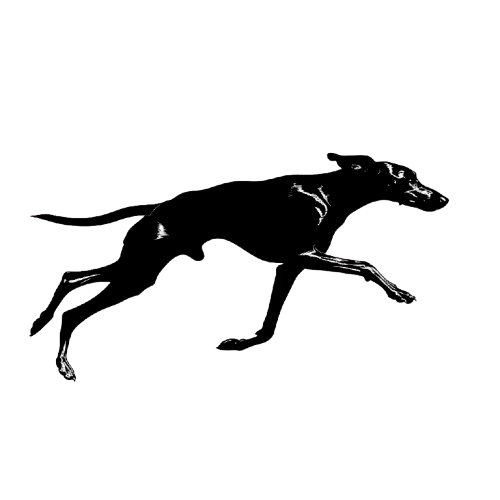When to create a new context
Create a dedicated context whenever:- The UI surface has unique layout or business goals (homepage vs. detail page).
- You need a different blend of filters, boosts, or fallback logic.
- You want to measure performance separately from other experiences.
Configure contexts in the console
- Navigate to Console → Contexts.
- Click New context and enter a numeric Context ID (for example
101). The ID is stored as a number and is the value your engineering team will send in API calls. - Fill in the modal to define how the context should behave:
- Context Name and Description document the placement.
- Select an Associated Model and Recommendation Type once the underlying model exists.
- Configure Filters and optional combinations (AND/OR) to enforce inventory rules.
- Add Group By Fields to aggregate items by shared metadata.
- Configure one or more Boosters (e.g., popularity +25%) to highlight seasonal campaigns.
- Specify Influence Rules when certain metadata should dominate the ranking.
- Toggle Additional Options such as including random content in recommendations.
- Use Preview Recommendations to validate the setup for a specific user or a random user before saving.
- Save the configuration and share the numeric context ID with your engineering team.